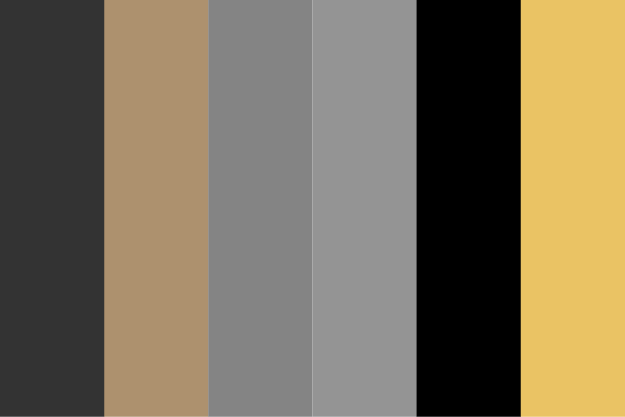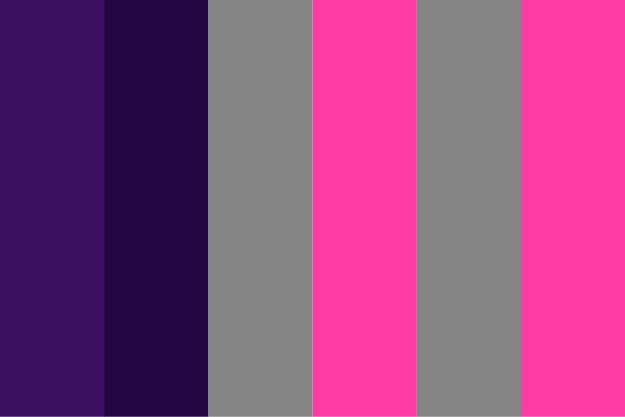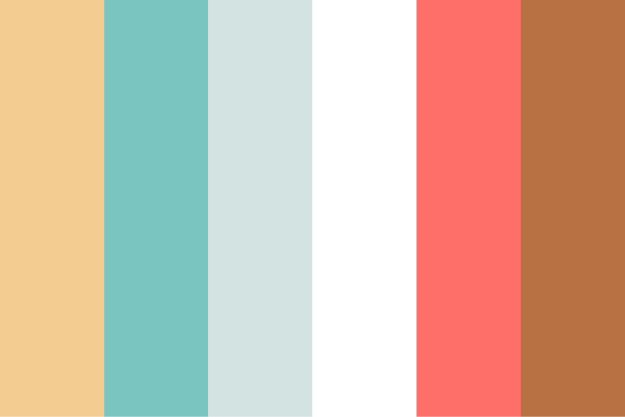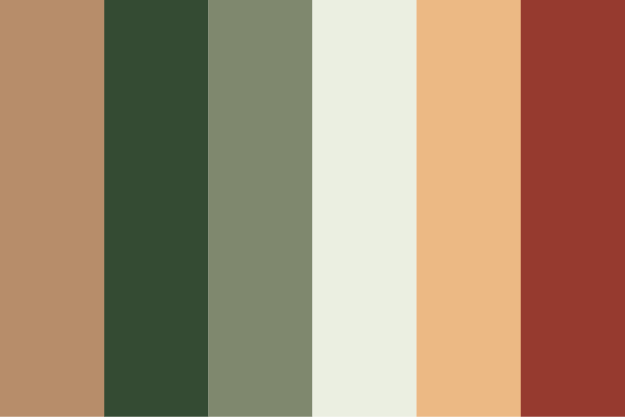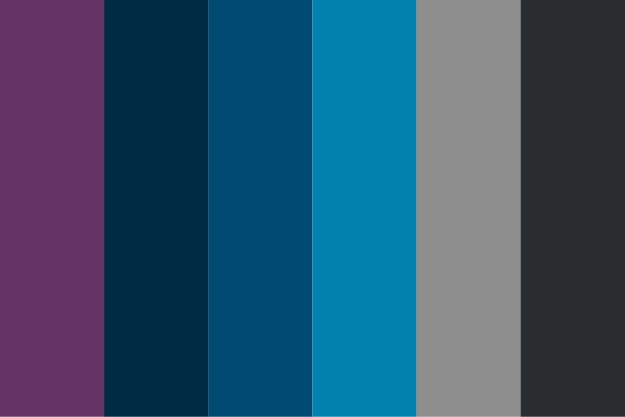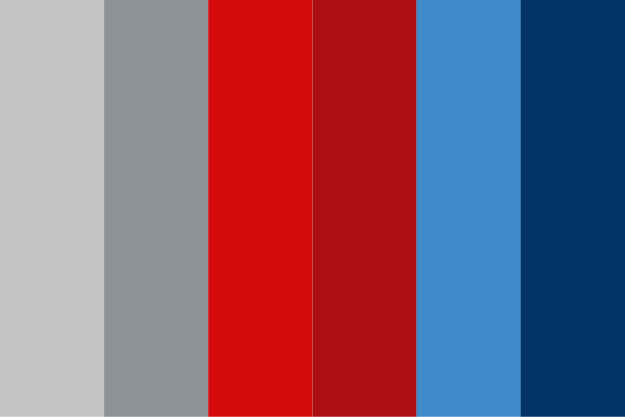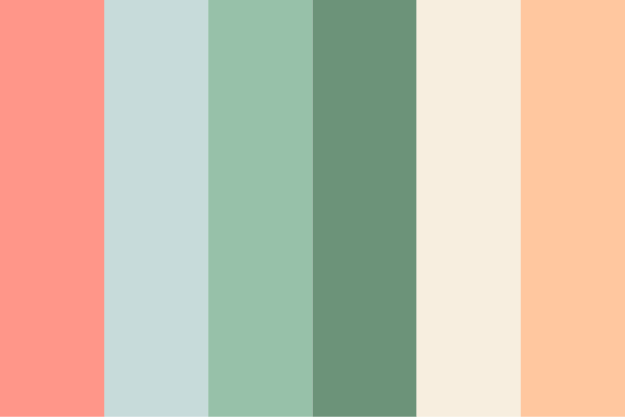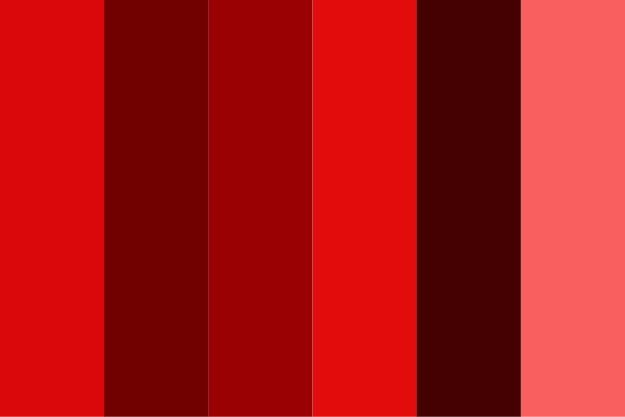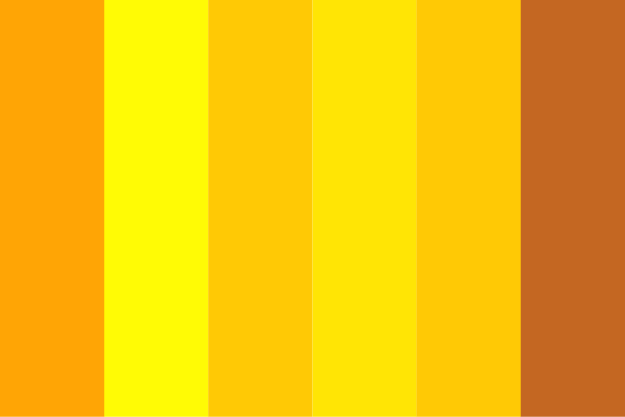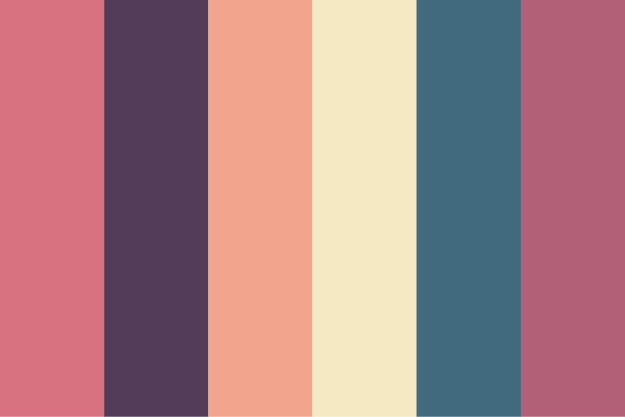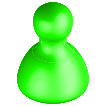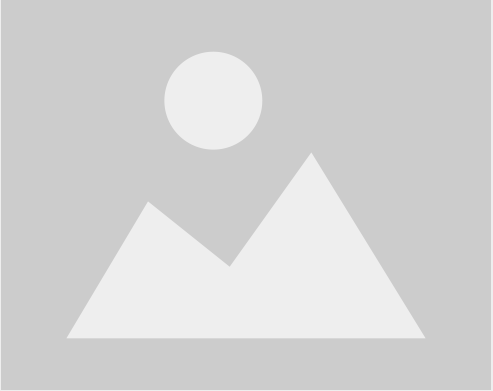Guidance:
Check and rearrange the order in which the questions appear on
the game
Rearrange the questions
you can Check and rearrange the order in which the questions appear on the game.
Game Name

Game Image
delete
Ideal image size: 230px*230px (1:1)
Select a Prebuilt Game
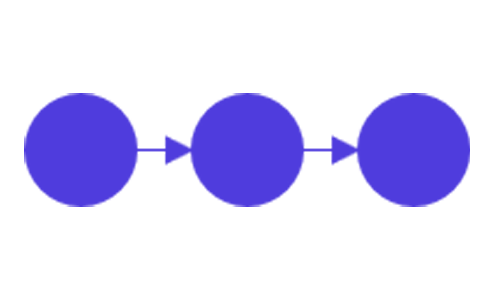
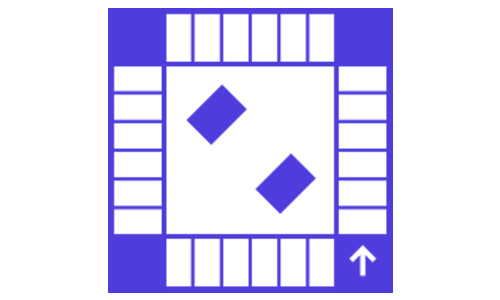
---OR---
Select the type of Quiz (Optional)
Select a Color Scheme (Color Scheme can be customized later)